HP-54542A 500MHz 2Gs/s oscilloscope keyboard fix | |
|
One minor issue I discovered with the HP-54542A was the keyboard panel being a bit loose which did not inspire confidence when pressing buttons. HP scope keyboards of the time are known to have issues so this had to be checked. Freeing the front panel is quite simple: disconnect the ribbon cable and unscrew the 4 screws that attach it to the frame. Of course to do that you have first to open the scope and remove the power supply, see here for instructions. As for my other 54542A pages, this fix is also valid for other scopes of the same Hewlett-Packard family, namely the HP-54540A, HP-54520A, HP-54522A, HP-54542C, HP-54540C, HP-54520C and HP-54522C.  Releasing the keyboard of the HP-54542A. Screws are in red. Once remove the keyboard assembly looks like this (the ribbon cable was also disconnected at keyboard level):  Keyboard assembly It's immediately apparent that this keyboard is sturdier than the 54600B: thicker PCB, no rectangular holes and a strong brace in the back (the brown part). The keyboard is actually quite a nice piece of engineering, featuring a full gold (?) plated contact face and back-mounted LEDs. To further disassemble the assembly remove the 2 screws on the brown brace, then slide it down (towards the 3 pots), lift the other side up and it's free. Obviously you want to remove the front panel knobs before that. Parts pics:  Keyboard parts: front panel, PCB, brace and soft keypad membrane.  The keyboard's cute back-mounted LEDs illuminate the large front panel indicators through the front face plate. 
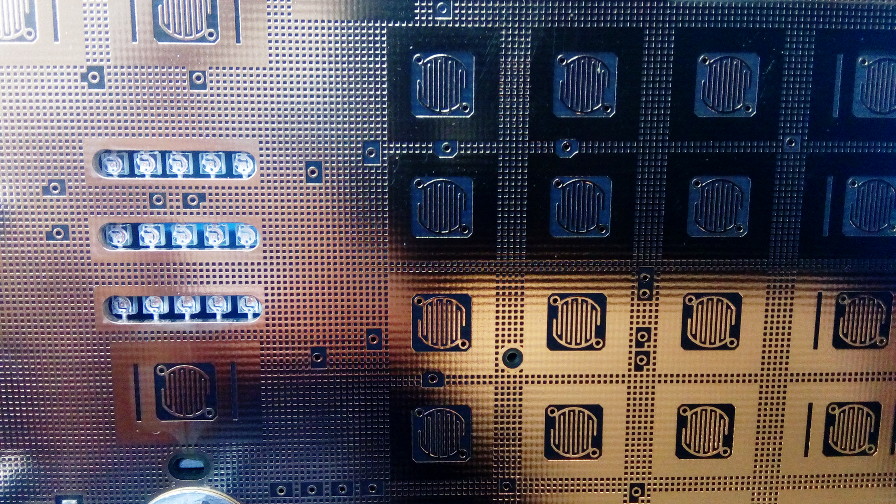 The keyboard gold side with the cute LEDs poking through. The play in the mounting of the keyboard can be traced to the bracket that holds the front panel to the brown bracket. Maybe this problem appears after a lot of power (and thus temperature) cycles? In any case the first pic below is what you would want to see, the second one is what I observed (slightly exaggerated with a bit of finger pressure). 
The great thing here is that adding a spacer between the two pieces will pull the keyboard back firmly in place! I inserted a little bit of rubber under each of the 4 attachment points and everything is now nice and tight.  A little rubber can pull you out of serious trouble :) Note that when you put the scope back together you should check that the PSU big connector on the PCB is firmly inserted: it's easy to de-seat it a bit when disconnecting the power supply. This is how it could look like:  De-seated connector that requires a little push... | |
| © 2024 Damien Douxchamps. All rights reserved. | |



